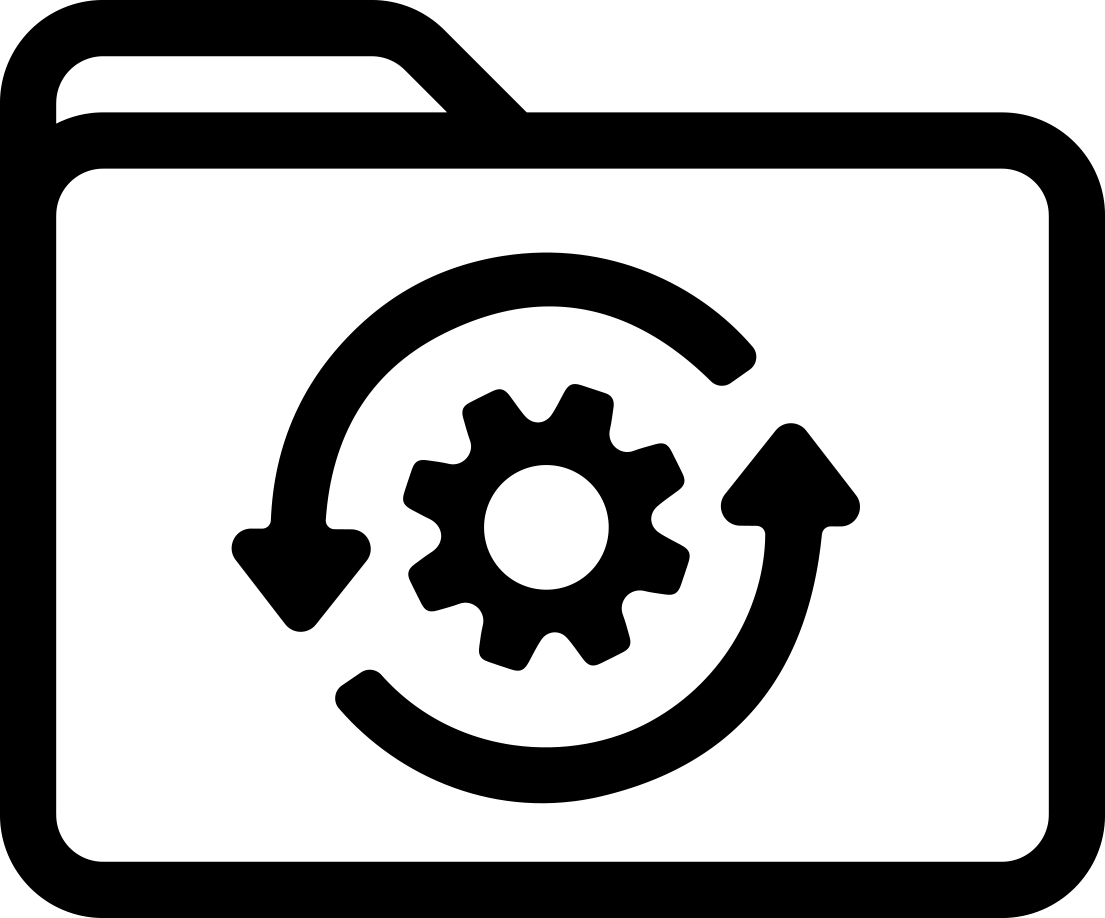Note: This method of updating the firmware involves installing an upgrade utility on a target PC, then connecting the printer to the PC. You will not be able to downgrade to previous versions of firmware after installing this update
Included in this update:
- Fixed barcodes not printing on M7-214-483 labels standalone
- Resolved freezing issue when printing 12-inch Pipe Marker label
- Fixed vertical and horizontal print positioning on B-414, B-109, and M7-125-342
Firmware Upgrade Steps
These steps are used to update the firmware for the M710. First you will need to download and install the M710 Firmware Update Utility program on your PC. Second you then run the Firmware Update Utility program to update the actual firmware on the printer. You do not need to have the printer driver installed to perform the firmware update.
Download Instructions
- Click on Begin download button, Save the file to your desktop.
- Right click on the downloaded file and select Extract All.
- Choose the extraction location to be your desktop where a folder will be created with the extracted files.
- Double click on the created folder and then double click the M710.Upgrade.FirmwareUpdateUtility.Install.msi icon.
- Follow the prompts to install the M710 Firmware Update Utility program. Note: You may get prompted to update your .Net and/or your Microsoft C++. Follow the prompts and those files will automatically be updated.
Updating the firmware on the printer
- Connect the printer to the PC
- Double click the Update Utility to launch the program.
- Click on the Upgrade M710 button and the firmware will upgrade.
- Once the utility is done upgrading the firmware it will prompt you to power off then back on the M710 printer.